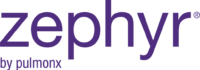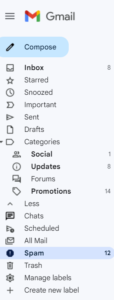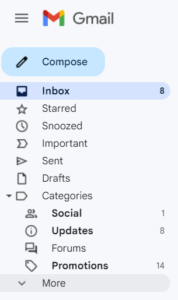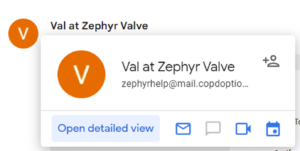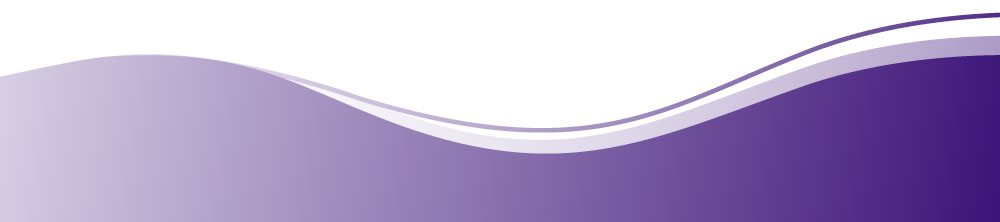Be sure our emails always make it to your inbox.
Please add our email address to your address book or safe senders list.
Doing this is quick and easy! This will ensure that our messages arrive in your inbox instead of a spam filter.
If you have a Gmail email from us, please follow this process:
- Open a message from your preferred sender.
- Click the arrow next to Reply.
- Select Add <Sender> to Contacts list. Gmail notifies you that the sender is on your contacts list.
To add us from your browser, follow this procedure:
- Mouse over the Settings menu icon and select Settings.
- Click Filters and then Add.
- Enter a Filter Name.
- Complete one of these steps:
- Enter the domain of the email you want to allowlist in the Sender field
- Select Inbox as the folder to deliver the email to.
- Click Save and then click Save again.
Hotmail
- Open a message from your preferred sender.
- Click the Add to Contacts link next to the sender’s name.
- Hotmail now contains the sender’s email address in your address book. You can click the Edit Contact link next to the name now to add more information.
- Enter more contact information and click Save when you finish.
AOL
- In your AOL account, click the Contacts button.
- In Contacts, click New.
- Enter the contact information and click Create.
Yahoo
- Open a message from your preferred sender.
- Click the icon next to the sender’s email address.
- Enter any additional information about the sender and click Add to Address Book.
Juno
- Open a message from your preferred sender.
- Click the Add to Contacts link next to the email address.
- Enter any additional information about your contact and click Save.
Outlook
- Open an email message from your preferred sender.
- Right-click on the name of the preferred sender and select Add to Outlook Contacts.
- Add any additional information to the contact record and click Save.
Thunderbird
- In Thunderbird, click Address Book.
- Click New Contact.
- Enter your preferred sender’s information and click OK.
- Open a message from your preferred sender.
- Click Message and select Add Sender to Address Book.
- You can also right-click the sender’s name and select Add to Address Book.
- Enter any additional information and click Save.